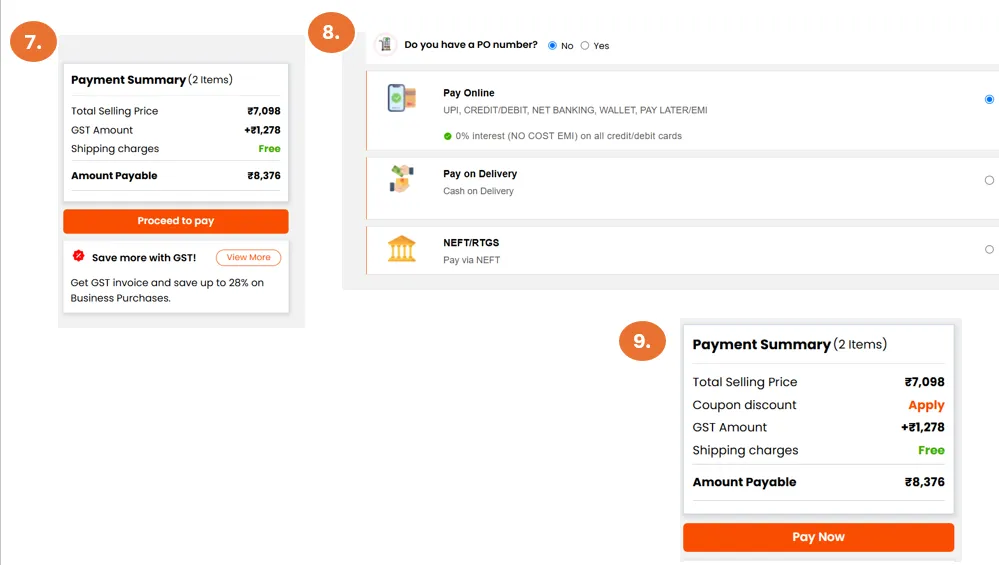Once you’ve found the product you like, you can add it to your shopping cart. Click the 'Add to Cart' button.
To review your order, click on the cart icon.
Here, you can see all the items you’ve added, you can adjust quantities (shown in image below), or even remove any unwanted products.
Make sure everything is correct before moving forward. Once you’re ready, click Proceed.
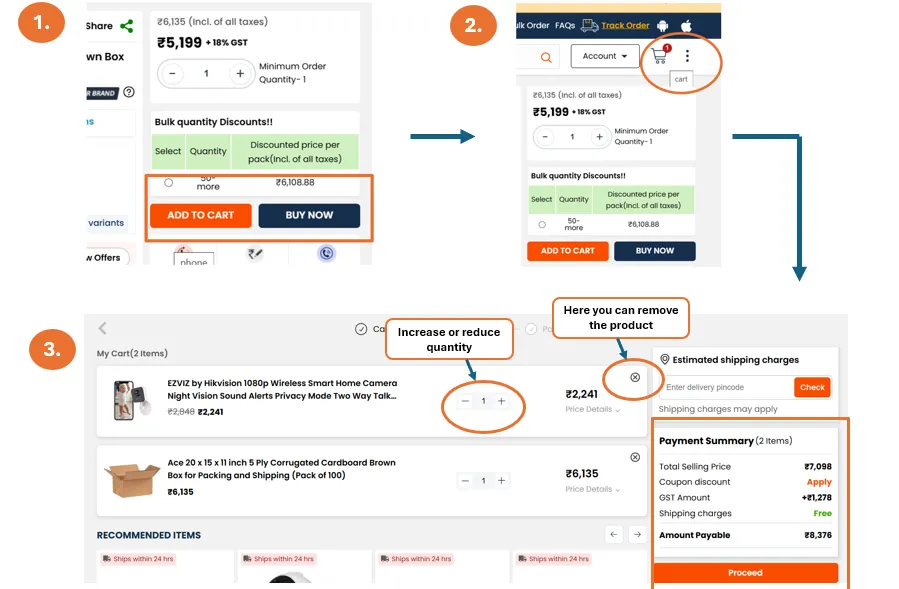
Understanding your Shopping Cart
Here, you can see all the items you’ve added:
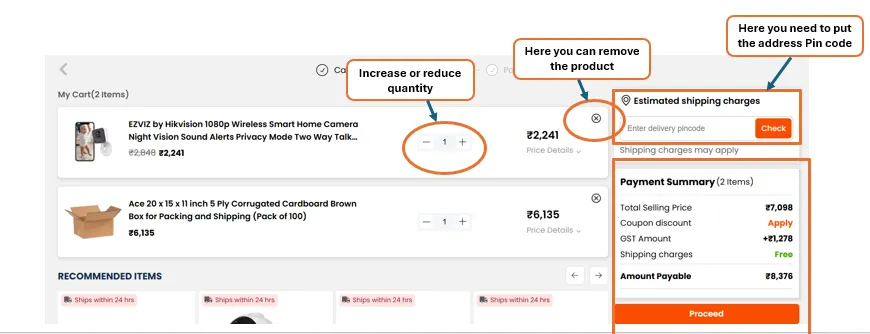
Checking out: Payment Options and Order Confirmation
Once you have verified the product details and are sure to move forward, click Proceed.
Next, you’ll need to provide your shipping address. Enter your delivery address, along with your phone number, so the delivery service can contact you if needed.
After entering your address, click the Save and Continue button to proceed to the payment page.
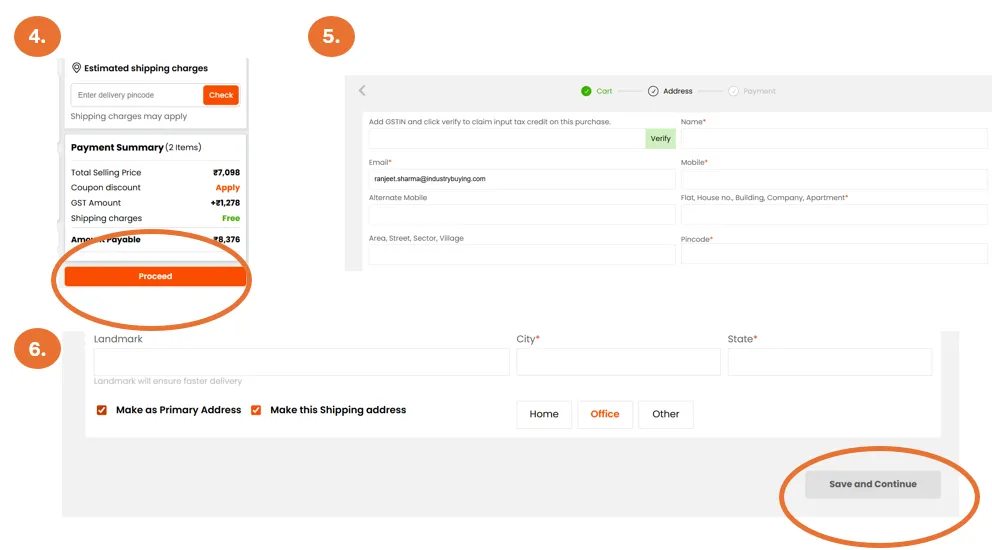
Verify your shipping and billing address, then click Proceed to Pay.
Select your preferred payment mode and click Pay Now.
Once the payment is successful, you’ll receive an order confirmation with a unique order number and the estimated delivery date.